The MapSpeller toolbar is a standard ArcMap™
toolbar, and therefore it can be shown using any of the standard
methods:
- By selecting the Customize menu from ArcMap interface, then choosing
Toolbar, and finally the "MapSpeller™
by Edgetech America, Inc." item.
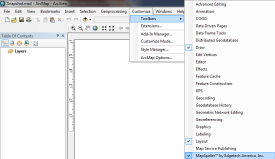
- By right-clicking on any background area from the ArcMap interface and
selecting "MapSpeller™ by
Edgetech America, Inc." item from the list of available toolbars.
|
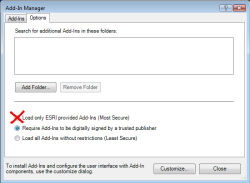 |
If you don't see the MapSpeller toolbar in the ArcMap list of toolbars after installing MapSpeller, it
may be because the ArcMap Add-In Manager is set to only allow add-ins
from Esri. In order to use MapSpeller, you will need to select one of
the two other options. Edgetech recommends that you select the option
that requires the add-ins to be digitally signed by a trusted publisher.
MapSpeller is such an add-in. With ArcMap open, select Add-In Manager
from the Customize menu, then click on the Add-In Manager Options
dialog. The security options are at the bottom of the dialog. After
setting the correct option, you may need to close the Add-In Manager and
then reopen it to see MapSpeller listed under its Add-Ins tab.
Thereafter, the toolbar should be available. |

