|
Layout annotations can contain dynamic tags. When
they do, the annotations are called dynamic text. Their tags point to information
maintained
outside of the annotations, such as the user login name, the computer
name, the time when the map was last printed. When this information
changes outside of the layout, the dynamic text automatically updates the
information on the layout page.
To spell check dynamic text, click or select the Run command from the
MapSpeller toolbar.
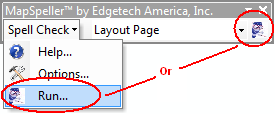
Prior to that, make sure that both the Layout annotations and Dynamic
text boxes are checked in the MapSpeller™ Options dialog.
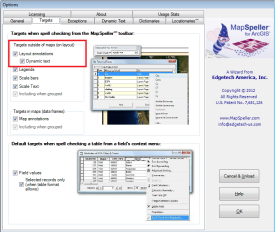
And verify that the options that are specific to dynamic text are to
your liking.
If you want to be sure to run a large job in batch mode without warnings
interrupting, make sure to set the language, cultural and Unsupported
dynamic text warnings off (See Important Notes below).
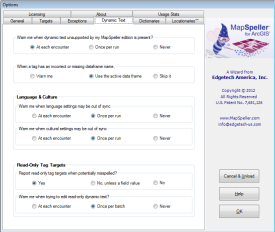
The MapSpeller toolbar must also have been set to proof the correct
container: the layout page or the
layout page without its maps.
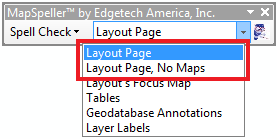
Dynamic text objects will be proofed regardless of their inclusion in
grouped graphics.
|
- In ArcGIS 10, there are over 75 dynamic text properties grouped in
seven types of tags: computer, data frame, date, document, page, time,
user.
- The information displayed on the layout by some of those tags may be
coming directly from the computer or ArcMap. MapSpeller assumes that
some of this information is properly spelled, for example, a map
coordinate system.
- At other times, the text is checked and displayed in the MapSpeller
Potential Errors dialog if its spelling is in question, but won't be
editable. For example, when proofing a user login name, the name will be
proofed but won't be editable from the Potential Errors dialog as that
would mean that the user would need to change his/her login name!
- Dynamic text has the ability to adapt what it displays based on the
existence or emptiness of a property value. For example, a dynamic text
can be "programmed" to display a document's credits if it has been set
or a standard disclaimer if it has not.
- Dynamic text contain static text and dynamic tags that may or may
not turn themselves on depending on the current environment. This can easily result in dynamic text
constituent words not being separated by a space on the layout page
under some circumstances. In such cases, MapSpeller will add a record to
its Potential Errors dialog showing the word preceding concatenated with
the one following the missing space. That row's context menu will offer
to:
- Insert the missing space between the two words
- Fix all occurrences of a missing space with the same relation to
a tag
- Fix all occurrences where a space is missing before, within or
after a tag. Only rows that are still within the Potential Errors
dialog are taken into consideration.
The concatenated string in such row is not dynamic and only aims at
showing a missing space. Should one or both of its constituting words be
misspelled and corrected with the Potential Error dialog, the missing
space string will not be changed on the fly. Yet it can still be used to
insert the space at the correct location.
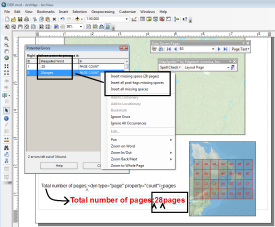
Because of ArcMap/ArcObjects limitations and when dealing with the Page
tag, one of the words being concatenated may be 000 instead of the
actual value from the layout page. The process is however the same as
described above.
- Proofing
dynamic text of type "page" is limited at MapSpeller 4.0 due to
limitations in how ArcMap exposes its properties to third-party
programmers. This is expected to be improved in later releases/builds.
-
Proofing of dynamic text is language- and culture-sensitive.
MapSpeller detects if the text that is automatically inserted by
ArcMap matches the MapSpeller primary
culture, as set in the Dictionary tab of the MapSpeller Options dialog.
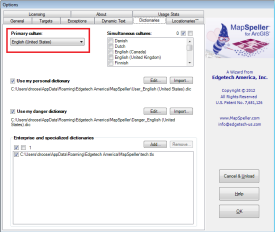 This is important as, for example, commas and dots have
different meaning in different cultures (thousands vs. decimal places),
a coordinate system may be specified correctly in the current language
of the PC and assumed correctly spelled as coming from ArcMap, but may
be in the wrong language. It may be in a language different from that
used elsewhere on the map.
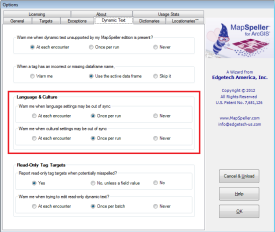
- Dynamic text may point to active targets that are read-only.
Examples of such targets include the login name of the current user
or the name of a data frame's coordinate system. Users can control
if such target text will be proofed or not.
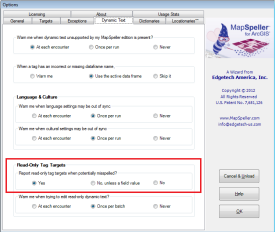
- When read-only targets are proofed and potentially misspelled,
they will appear, potentially along other errors, in the Potential
Errors dialog. Their context menu editing capabilities will be
turned off.
However, the spelling of words from such read-only targets could be
identical to editable words from other layout objects. For example,
lets assume that someone's login is Monticello and that one is
making a map titled Monticello. If the option to proof read-only
target is on, they Monticello will appear twice in the Potential
Errors dialog. The user will be able to access the
Edit Errors dialog via the title's context menu and therefore be
able to choose to replace "All occurrences" of the words. As the
user name dynamic target is read-only, it won't be edited. The "Warn
me when trying to edit read-only dynamic text" lets users decide if
they want to be informed of the situation via a message box.
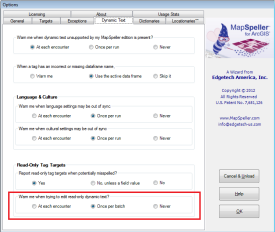
- When there is a syntax error in the dynamic text, the text
displayed by ArcMap on the layout page will be incorrect or dropped
altogether. When the syntax of a dynamic text is incorrect,
MapSpeller will consider all its text literally and will not
interpret it. Therefore,
- What is displayed on the layout page may not be what is
being proofed
- The dyn and other syntax words will be flagged as potential
errors.
For example, consider if the dynamic tag start <dyn
type="computer"/> endd is missing the closing "/" character as
in start <dyn type="computer"> endd, ArcMap will not show
text that follow the tag (endd) while MapSpeller will find
the following errors: dyn and endd. MapSpeller
defaults to the safe side.
|

